Top Tips to Create the Best Desk Setup for Two Monitors
Many people have adopted a two-monitor desk setup to maximize productivity and multitasking capabilities. However, the best desk setup for two monitors is one that can effectively accommodate both screens and desk accessories, while offering enough desk space to perform computing tasks.
Creating the best two monitors setup is not as easy as it seems, though. Knowing what technical and non-technical items to include to maximize efficiency takes time and research, which is why we’ve compiled lists of everything you need to make an incredible two-monitor workspace.
What Makes a Two Monitor Desk Setup Effective?
The dual-monitor setup has become a popular choice among gamers, coders, graphic designers, engineers, and remote workers. Compared to the single screen it is better for multitasking, boosting productivity, and improving focus.
According to a study conducted by the University of Utah, an extra screen can increase productivity and reduce screen time by two and a half hours each day if you use it for all your computing tasks. This is because it offers more screen real estate with being able to run several tasks simultaneously.
How You Will Use Each Monitor
When designing your dual-monitor office setup, consider the amount of time you will spend on each monitor. This will help you to determine how to arrange the horizontal monitor view in your workspace.
If you plan to use each monitor for an equal amount of time, place the monitors next to each other at an angle. If you use one more than the other, place the primary monitor directly in front of the workspace and the secondary monitor to the left or right at an angle.
Size and Height of the Monitors
It is recommended that you use monitors that are the same size and height. This way, you will be able to maintain a steady gaze across the two screens and your neck posture remains level when switching between the two screens.
Position the monitor so the top of the monitor is two or three inches above eye level. Any position that will cause you to tilt your chin or bend any part of your body is not ideal.
Using the ideal computer screen position will prevent eye strain, neck strain, carpal tunnel, and posture issues. Computer users that wear bifocal or trifocal glasses should position their multi-monitor setup so they wouldn’t have to tilt their heads up to view the entire screen.
Type of Work Being Performed
Before curating multiple-monitor setups, consider the type of work that will be done in the workspace. The type of work will determine the extra tech infrastructure you need in your office workspace.
For example, if your goal is to create a dual-monitor gaming computer desk, be aware of the strength of your system for gaming. This means considering whether your graphics card has the strength to run multi-panel games without lag.
How to Create a Two-Monitor Desk Setup: 5 Top Tips
Make Your Display Match
If you use the same manufacturers and models for both monitors, then your display settings may match up automatically and Windows OS will automatically extend the desktop. All you have to do is adjust the monitor positioning, so they line up perfectly.
However, if you use two different monitors in your dual monitor setup, you should adjust the display settings, so they match together. For instance, a 4K monitor and a 1080p monitor need to be adjusted to match each other.
You should also tweak the brightness and color setting for identical displays on both screens This will make it easier to transfer windows between the dual monitor desk setup without significant picture quality difference.
Find the Best Desk for a Dual Monitor Setup
The key to creating the best dual monitor office design is to use the best desks that can conveniently hold your monitors and other desk accessories. There are many options for desks suitable for two screens, including a standard desk, an L-shaped desk, an adjustable desk, an adjustable standing desk, and a corner desk. You could also learn how to build your own desk from scratch.
Keep Good Ergonomic Practices in Mind
Consider good desk setup ergonomic practices as you try to create your dual monitor setup. For starters, you should set the keyboard and the mouse so that your elbows are kept to your side and your arms are at or below a 90-degree angle. This will reduce the strain on your arms. Also, use a chair that provides good lumbar support with your feet firmly planted on the ground.
Comfortable Viewing Distance
When sitting in front of your computer, the viewing distance is how far you are from your dual monitor setup. Put your dual monitor setup at a comfortable distance that allows you to see the screen properly, but not too close so you develop eye strain.
As a rule of thumb, your computer screen should be placed at the exact length of your fully extended arm. When set properly, you should be able to see the entire screen and work comfortably without straining your vision or bending forward.
Also, set the display settings so that the screen brightness is the same as the environment behind it. This will protect you from the effects of uneven brightness like eye strain, headache, and fatigue.
Personalization
Only you know your preferences and what works best for you. Personalize your multi-monitor computer desk to suit your work style. This will improve productivity and keep you buzzing with energy as you work in your workspace.
5 Things You Should Invest in When Designing Your Two-Monitor Desk Workspace
The right gadgets and accessories can make it easier and more comfortable to work in your two-monitor desk workspace. Here are some essential technical and non-technical items you should invest in when designing your desk setup for two monitors.
Technical Items to Consider
- Dual monitor desk. Choose the best desk sizes for your monitors based on your monitor sizes. For instance, you should use a desk with a minimum length of 50 inches to accommodate a 24-inch monitor side-by-side setup, while a 27-inch monitor setup needs approximately a 60-inch desk.
- Dual monitor arms. Dual monitor arms are used to adjust the position of the computer screens for comfortable viewing distance and height. Dual displays with monitor arms raise the monitors off the table which offers up more desk space.
- Ergonomic keyboard. An ergonomic keyboard provides comfort to your wrists. It eliminates any strain and discomfort of typing for a long time. An ergonomic setup also encourages proper shoulder alignment, which ultimately leads to a healthier posture.
- Webcam. You should invest in an external webcam. External webcams have higher quality components than the embedded webcam that comes with a laptop. This provides better resolution, speed, color balance, and noise reduction in your video meetings.
- Dual monitor docking station. You should invest in a dual monitor docking station if your PC does not come with a port to connect it with another monitor.
Non-technical Items to Consider
- Desk lamp. A desk lamp serves as an alternative light source, especially when the lighting in your workspace is not bright enough. Having an alternative light source reduces eye strain and can improve work habits, according to Harvard Medical School.
- Multi-port hub. If you are using a laptop, you may need a multi-port hub to connect external devices. External devices include your keyboard, mouse, and flash drive, which occasionally need USB ports to function.
- Ergonomic desk chair. An ergonomic desk chair encourages proper sitting posture. It reduces the effects of sitting for long hours including back pain, neck pain, and hip pressure. An ergonomic chair is also often a more comfortable chair since it provides the proper support.
- Plants. Plants can improve the aesthetic of your workspace, reduce stress, and improve productivity. You can invest in live or artificial plants depending on your preferences, natural light sources, and willingness to care for live plants.
- Wall decorations. Although not directly connected to a desk setup, you should consider decorating your workspace with paintings, pictures, and decorations to liven up the space. Personalization like that can help motivate you and make you feel good in your space.
Creating the Best Two Monitor Desk Setup Workspace
If you need more space to perform your graphic design, gaming, and programming tasks, an additional monitor can make a massive difference. Dual monitors offer twice as much screen real estate to perform your tasks.
As a result of using the two-monitor desk style, you can increase both productivity and work efficiency. All it takes is a few technical and non-technical additions to your workspace and you’re ready to go.
Best Desk Setup for Two Monitors FAQ
The ideal desk size for a desk that will hold two 21-inch monitors should be around 55 inches wide and 25 inches deep. Ideally, you should choose a desk size based on the size of your monitor screens.
You can maximize the space between you and your monitors by tilting your monitor slightly, so the outer edges are closer to you than the inner edges. You can also invest in a dual monitor arm to raise your monitors off the desk.
Yes, dual monitors are more productive. Compared to a single monitor, you have more screen space to multitask and juggle between different apps and web pages.
A two-monitor setup is better than one big monitor. Even though an ultrawide monitor offers a lot of screen space, it does not offer the same flexibility, multitasking ability, and pixel density as a two-monitor desk setup.
The post Top Tips to Create the Best Desk Setup for Two Monitors appeared first on Career Karma.
https://ift.tt/yZgnDxt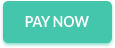












Post a Comment